How to setup
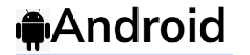
Smarters Pro iptv setup
Download and install IPTV Smarters Pro if you haven’t already done so on your device
Below is a link to the new version.
https://www.iptvsmarters.com/smarters4-0.apk
Once installed, you will find it in the applications section of your device.
- Please place your order including your username and password at checkout.
- Once you receive your confirmation email, open IPTV Smarters Pro, select setup as TV and save.
- Select Connect with Xtream Codes API .
- API Enter name as Edge Pro TV,
- Enter the username and password you received during checkout
- Enter the server URL provided in your order confirmation email
- Select Add User.
- Download each section… Live TV, movies and series.
- The guide information will take a few moments to download and install.
- You are ready.
APPRECIATE!

Formuler (Z8, Z10 and Z11)
Formuler Mytvonline is compatible with the following types of portals:
• XC: Xtreme Codes API (portal URL, username and password)
How to access it, depending on your MyTVOnline version:
MYTVOnline 1
• Menu >
MYTVOnline Portals 2
• Menu >
MYTVOnline 3 Connections• Menu > Content Manager > Content Sources
Connection Type: XC: Xtreme API Codes
• What you will receive from your service provider : Portal URL, User ID/Password,
e.g.
Portal URL: “http://YourProvidersPortalURL.com:port”
User ID: 11111
Password: 22222

- From the main menu, click Settings.
- Now click on Servers.
- Please place your order including your MAC ADDRESS during checkout.
- Use the Edge Pro TV server name.
- Portal/Server URL: Provided in your order confirmation email.
- Once you receive your confirmation email and enter the portal URL, click Connect and the channels will load.
- Now everything is ready.

Smarters Pro IPTV Setup
- In your device settings, select My device .
- Select Developer Options and enable ADB debugging and installation from unknown sources .
- If you don’t see Developer Options, select About in your Firestick settings, then select Fire TV Stick several times until it says you’re a developer.
- Go back and complete step 2.
- Open Downloader and enter this URL firesticktricks.com/smarter then click GO and install.
- Select the configuration as TV.
- Please place your order including your username and password at checkout.
- Once you receive your confirmation email, open IPTV Smarters Pro, select setup as TV and save.
- Select Connect with Xtream Codes API .
- API Enter name as Edge Pro TV,
- Enter the username and password you selected during checkout
- Enter the server URL provided in your order confirmation email
- Select Add User.
- Download each section… Live TV, movies and series.
- The guide information will take a few moments to download and install.
- You are ready. APPRECIATE!

MAG device – 256 or newer
- Please place your order including your MAC ADDRESS at checkout.
- Go to Settings , then System Settings , then select Servers .
- Select Portals and under the Portal Name add Edge Pro TV and for URL: provided in your order confirmation email.
- Once you receive your confirmation email and enter the portal URL, tap Reload Server
- Now you are ready. APPRECIATE!

IPTV Smarters application on your PC/MAC to stream our IPTV subscription.
- Go to a search engine and type “IPTV Smarter Pro”
- Find the official website:
- Download the new version.
- Once the file has finished downloading , click Run
- Windows will ask you for permission to open this file. Select yes
- The file will now begin the installation process. This should take a minute or two
- Once the installation is complete, launch IPTV Smarters. Click Add new user and select Upload your playlist or file / Add your login information for your IPTV service ( username, password and server URL provided in the email )
- You can now start watching content on IPTV Smarters!
VLC application on your PC/MAC to broadcast our IPTV subscription .
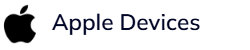
Download GSE IPTV Player from App Store
- Please place your order. Once payment is received you will be provided with the username and password by email .
- Once you receive your confirmation email, open GSE and select the 3 lines at the top right .
- Select the Xtreamcodes API
- Select the + at the bottom right to create a profile.
- Name = Edge Pro TV
- Username = Your username
- Password = Your password
- URL: provided in your order confirmation email
- Select Add, then select the new profile and install epg.
- You are ready. APPRECIATE!
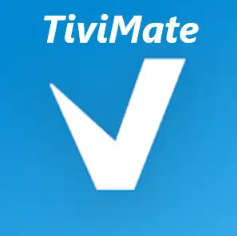
- Download and install TiviMate if you haven’t already to your device.
- Once installed you will find it in your apps section.
- Open TiviMate.
- Select Add Playlist.
- Select Xtream Codes Login.
- Enter the URL for the server found in the confirmation email of your order.
- Enter Username and Password.
- Select Next.
- Once playlist has loaded select Done.
- Allow a minute for everything to populate.
- You’re all set.
